Graham Mayor
... helping to ease the lives of Microsoft Word users.
 |
 |
 |
Many people access the material from this web site daily. Most just take what they want and run. That's OK, provided they are not selling on the material as their own; however if your productivity gains from the material you have used, a donation from the money you have saved would help to ensure the continued availability of this resource. Click the appropriate button above to access PayPal.
Replacement New File Interface for Word & Excel
When Microsoft developed Office 2013 with a view to providing Office for multiple platforms, it rather lost the plot when it came to selecting personal templates for document or workbook creation on the PC. That was made even worse when Office 2016 came along and made accessing templates even more difficult. The choice was to fall back to the old Office 2003 dialog or access a non-configurable backstage dialog that shows the files in the User Templates folder.
Clearly neither was a satisfactory solution for users who create lots of template, perhaps for different clients, which are kept in different folders.
Then my old friend Greg Maxey sowed the seed of an idea, as so often happens when we bounce ideas off one another, that I could adapt one of my existing add-ins, used to temporarily load add-in templates for the current session, as the dialogs and processes required were similar and I could thus create a new add-in with the minimum of effort - or at least that was the plan.
Like its forebear the add-in can be used to easily select a template from one of up to sixteen pre-defined folder locations, all of which may easily be changed from the dialog itself, and an additional option to browse for a folder that you may not wish to allocate to a button.
In addition, the Word version also serves as a document selector, and is associated with File > Open. When used in this mode, the dialog will also display 16 folders (and an ad hoc folder), but they may all be different from the folders associated with the template selection option..
This add-in only works with the Windows versions of Word.
When installed as a global template, it adds a button to the start of the Home tab of the ribbon, and in Office versions after 2007 also replaces the 'New' button in the backstage view accessed by the File Menu (see below).
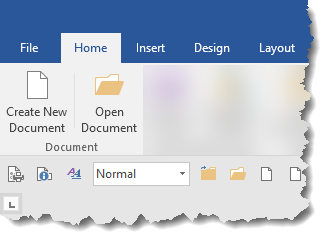
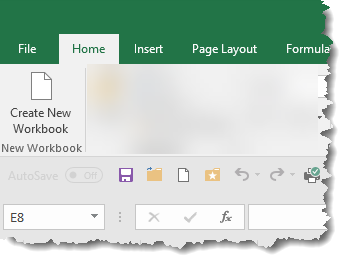
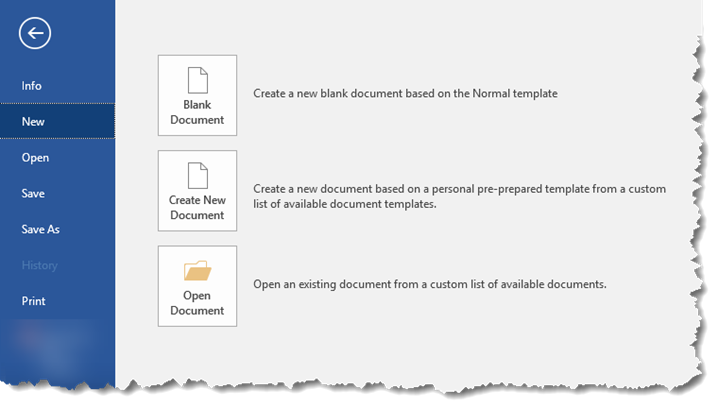

Office 2007, which doesn't have the file menu, has both buttons on the Home tab. (I don't have Excel 2007 currently installed, but the presentation is similar to that of Word 2007 shown below.)
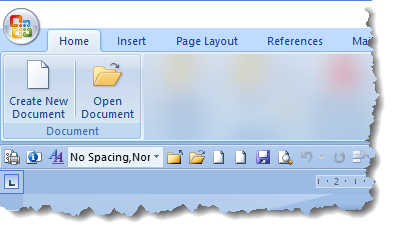
Users familiar with my work will note
that I have changed the colour of the dialogs in the Word
version of this add-in
from my standard green to blue, when the 'New Document' option
is selected. This is to avoid confusion
with virtually identical 'Open Document' process.
I have not produced a session add-in template loader for Excel,
as it uses add-ins in a different way from Word, so there was no
need to change the colour scheme for the Excel version.
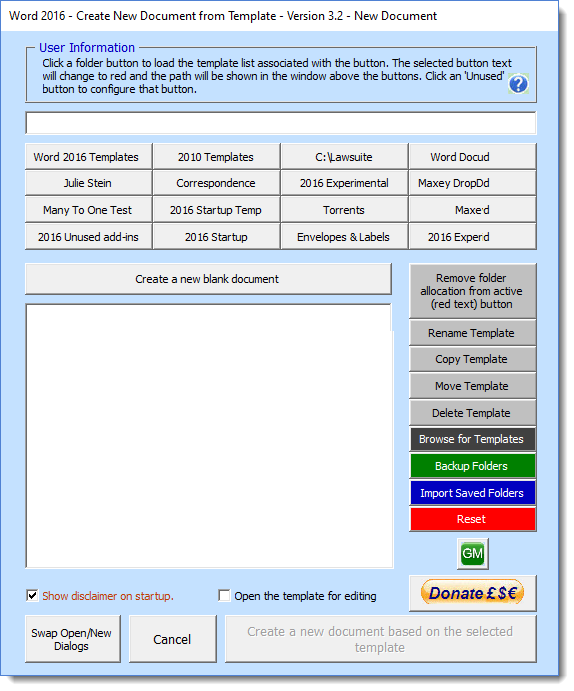
I have not shown the dialog for the 'Open
Document' function, as it is identical to the above in almost all
respects.
The background colour is green rather than blue, and the references
to 'Template' on the various controls are changed to 'Document'.
The 'Open the template for editing' check box shown at the bottom of
the dialog, is by default unchecked for the 'New Document'
functions, but checked for the 'Open Document' functions (where it
is renamed 'Open the document for editing'). By unchecking the
checkbox, you may use the document as a template.
Apart from those cosmetic differences, they work in exactly the same
way, and I have added a button to swap dialogs for those occasions
when, like me, you make the wrong selection.
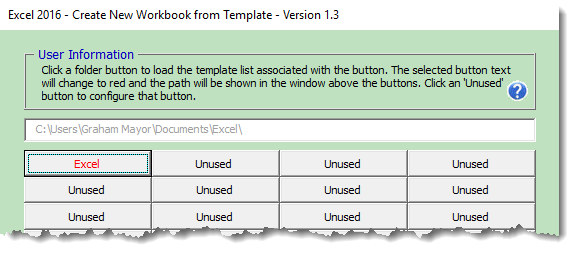
Click any of the buttons marked 'Unused' and you will see another dialog pop up in the middle of the main dialog, which provides the opportunity to associate that button with a folder and label the button.
Click the ? button on either dialog to get context sensitive help.
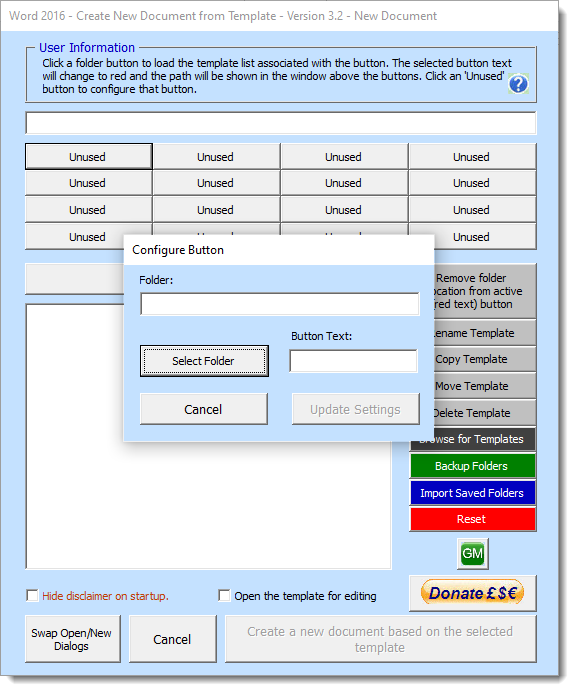
Select any of the buttons that are not marked 'Unused' and the button text changes to red colour and the list box is filled with the templates from that folder, as shown below:
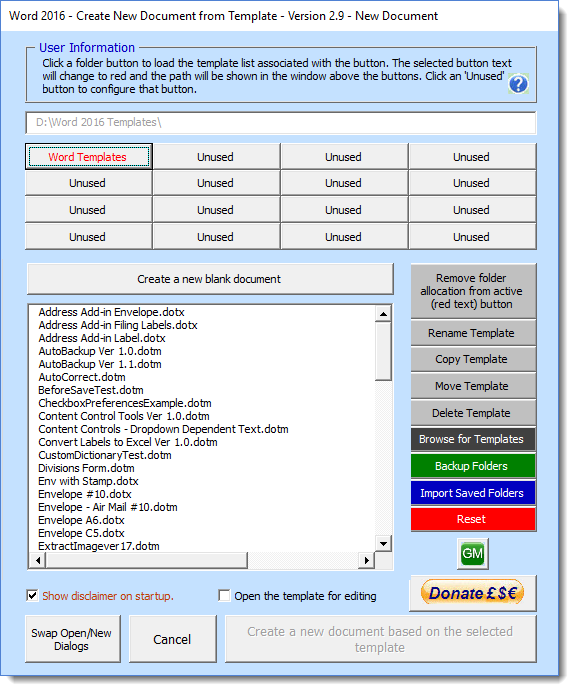
Note that while you can add folders directly to unused buttons, to remove or vary the association you must click the 'Remove folder allocation from active (red text) button' button to the right of the list box and then re-associate the then unused button with the correct folder and descriptive text.
And that's all there is to it. Select the template you want to use and click 'Create a new document, based on the selected template' which will then become available, and a new document is created from that template.
At the bottom of the dialog is a check box, by default unchecked each time the process is run (except when the Word Startup Folder is selected). When this button is checked, instead of creating a new document based on the template, the template itself is opened to facilitate making changes to the template.
Note the change of wording in the button caption when the box is checked.
Note that Excel behaves differently from Word. The value of this check box is stored in the Excel version and there are additional checks to establish whether the workbook is open before trying to use it as a template of to open for editing.
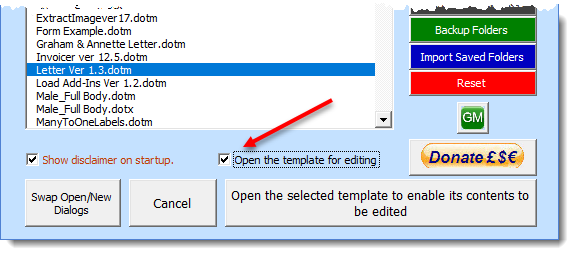
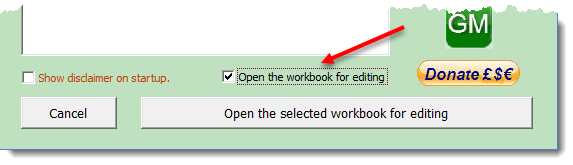
Prior to version 1.7, the configuration prevented the Word startup folder from being used as a document template location. With the addition of the check box, that restriction could be partially lifted, in that the Startup folder may be selected, but its selection will trigger a warning message and the check box will be checked and unavailable to be changed. This enables add-in templates in use to be easily accessed for editing.
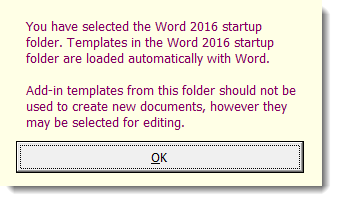
The Excel version does not allow the Excel startup or add-in folders to be selected and some additional functions have not yet been implemented.
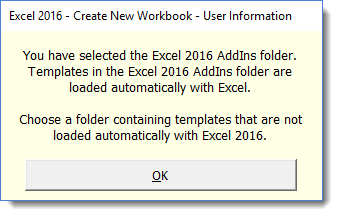
To the right of the templates list are a selection of minor functions, which are self explanatory
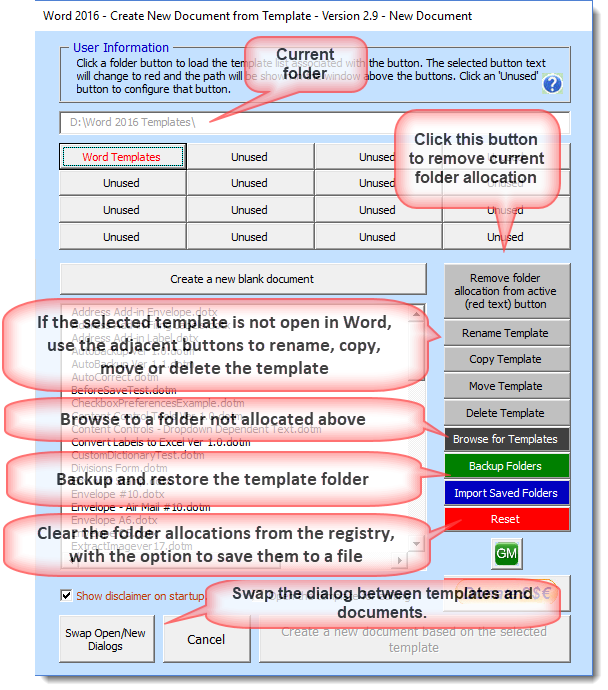
WARNING!
Updating from an earlier version will clear your folder allocations.
The add-in does however provide an option to retain the allocations
when the updated version is first run. You may also backup the
current allocations at any time using the 'Backup Folders' option.
You can insert a new name in the combo box if you prefer to create a
new backup, or you can accept the default name.
 -
Click here to download the add-ins for Word and Excel
-
Click here to download the add-ins for Word and Excel
Word select a template add-in
As can be determined from the site, I live in Cyprus, where in the summer months, it is very hot and humid, and old folks like me prefer to stay indoors and make much use of air conditioning.
During such a hot spell in 2017 I found the time to modify one of my existing add-ins to facilitate the selection of pre-configured personal document templates to create documents; something that Microsoft doesn't exactly make easy for users.