Graham Mayor
... helping to ease the lives of Microsoft Word users.
 |
 |
 |
Many people access the material from this web site daily. Most just take what they want and run. That's OK, provided they are not selling on the material as their own; however if your productivity gains from the material you have used, a donation from the money you have saved would help to ensure the continued availability of this resource. Click the appropriate button above to access PayPal.
Merge Excel data to both sides of a postcard
Mail merge to both sides of postcard sized label formats requires the manipulation of the data source to ensure that the correct data appears on the fronts and backs of the cards, and there is an add-in elsewhere on this site to help with that, but all too frequently manipulation of the data in this manner is not practicable and so I have produced a method to produce both sides of postcards in the formats adopted by the most popular Avery™ post card label types, templates for which are included in the zip file.
Templates
Templates are included for Avery™ patterns 3263, 5389 and 8386, which between them cover the range of layouts most commonly adopted, i.e. four labels in two columns, or two labels in one column, with or without a spacer cell. The process only works correctly with these three layouts.
For the process to work, the postcard label document must have two pages, i.e. a page each for the fronts and backs of the postcards.
Begin by setting the document as a 'Letters' type merge document and attach the Excel data source.
The process doesn't actually use mail
merge other than to place the fields, so the type of merge
document is immaterial. 'Letters' is recommended as this has the
least chance of disturbing the fields you insert. 'Labels',
which may seem more logical will contrive to duplicate the data
you ehnter in all the cells and that is definitely not wanted.
As the process doesn't employ mail merge, only Excel data
sources will work with the process.
Insert the fields and any fixed text in the two (or four) cells that comprise the fronts of the postcards. Use table cell formatting and/or paragraph styles to format the fronts (usually the address) as required. DO NOT use manual formatting as the styles used are re-applied to the tables as the data is inserted and that will remove any manual formatting.
I recommend creating or adapting a paragraph style each for the fronts and backs of the postcards.
In the remaining two (or four) cells that comprise the backs of the postcards insert the text and fields that make up the backs (usually the message)
The required setup is shown in the following two illustrations.
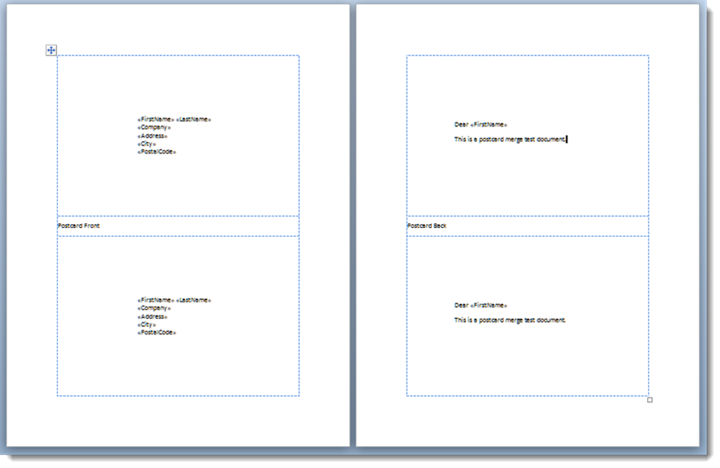
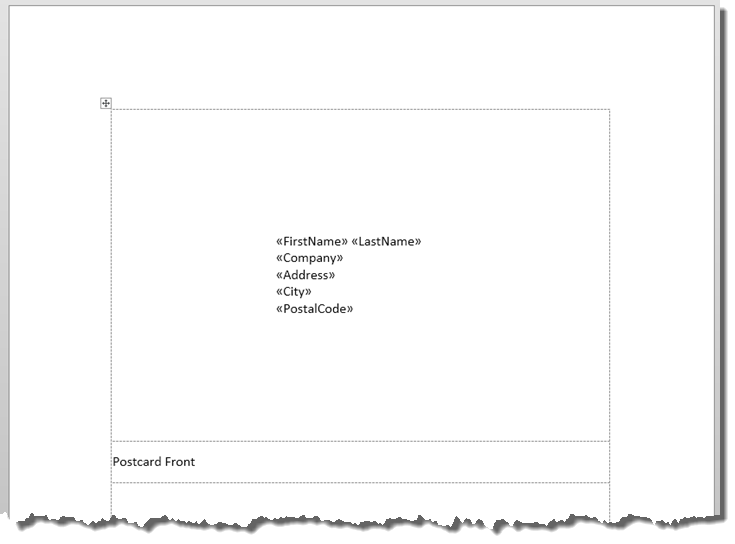
When happy that the fronts and backs reflect what you require click the button on the Add-ins Tab of the ribbon:
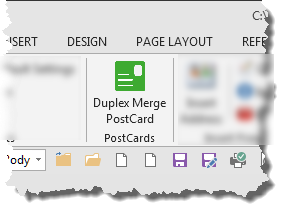
The first time the add-in is run and subsequently if the 'Show disclaimer at start' check box is checked, the usual disclaimer is presented:
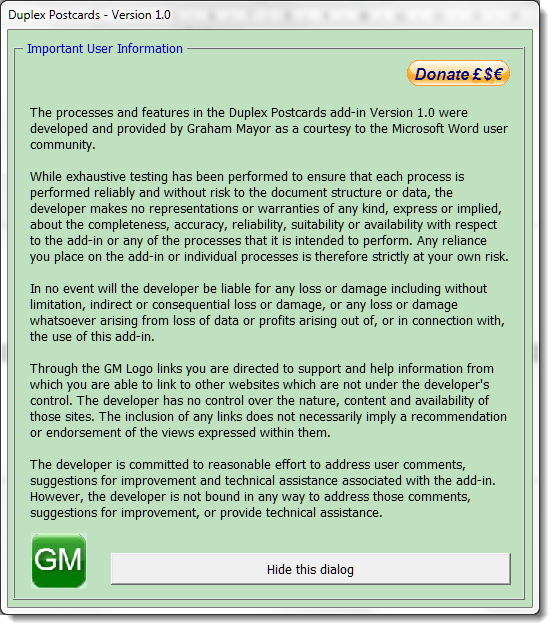
Take a few moments to read the disclaimer and then click the button to hide the dialog.
The next dialog is shown below:
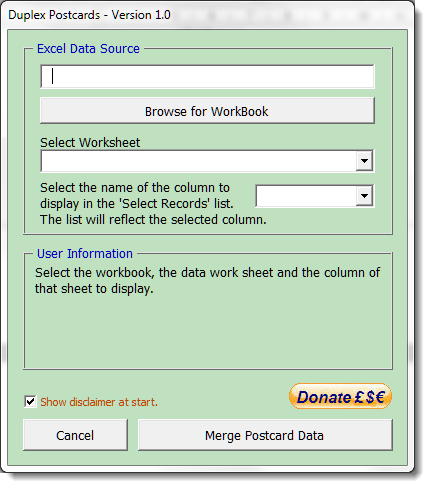
Follow the instructions and select the data source. The third field is used to control which field from the data is displayed in the list box of the next screen, illustrated below. The listbox responds almost instantaneously to change of field selection, so you may pick the best column to identify your records.
Because I use a variation of the same ADODB process to read the worksheet into the list or combo boxes of a variety of processes, I usually add a 'Display' field to my data sources specifically to display identifying information in the form 'Surname, Forename'.
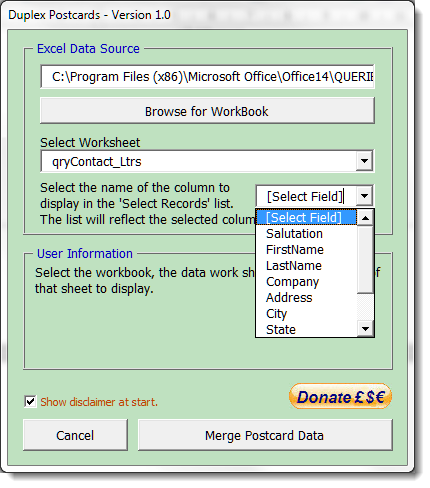
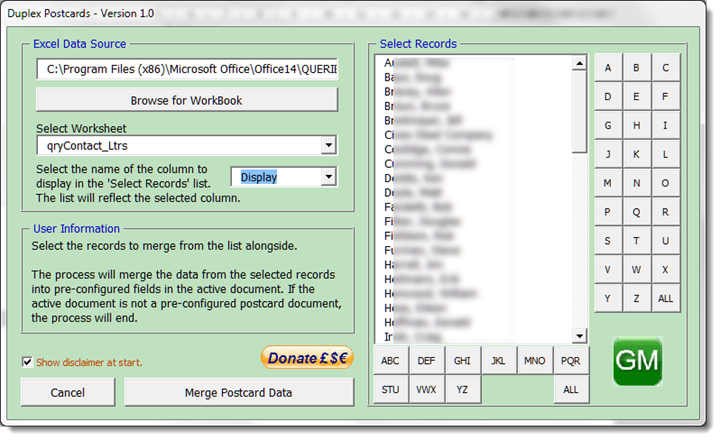
The letter buttons, alongside and below the list box, are used to limit the displayed data to entries that begin with the initials shown.
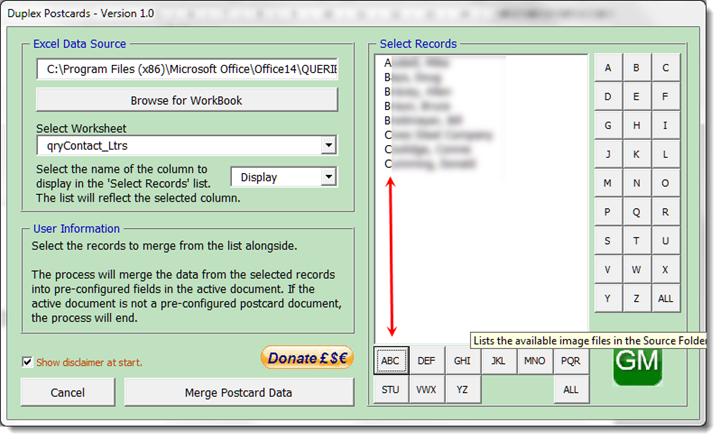
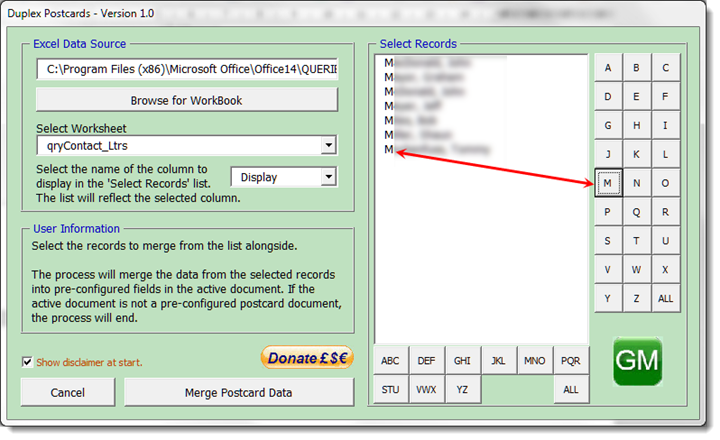
All that remains is to click 'Merge Postcard Data' to ensure that the fronts and backs are filled with the corresponding data.
 -
Click here to download the Postcard Merge add-in.
-
Click here to download the Postcard Merge add-in.
Merge Postcards
While it is quite possible to manipulate mail merge data to merge the fronts and backs of postcards, the process described on this page creates a complete merge to both sides of a postcard without any additional data manipulation.