Graham Mayor
... helping to ease the lives of Microsoft Word users.
 |
 |
 |
Many people access the material from this web site daily. Most just take what they want and run. That's OK, provided they are not selling on the material as their own; however if your productivity gains from the material you have used, a donation from the money you have saved would help to ensure the continued availability of this resource. Click the appropriate button above to access PayPal.
Mail Merge to E-Mail (and/or documents)
The Many to One add-in featured elsewhere on this site is capable of emulating a mail merge to e-mail, but is not actually a mail merge process and as such imposes some conditions on the preparation of merge document and its data. The add-in featured here is a conventional mail merge function and as such imposes fewer such conditions.
The add-in places a button on the Mailings Tab of the Word ribbon
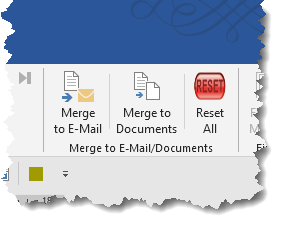
PDF Creator
The add-in is compatible with PDF Creator to provide secure PDF functionality.
PDF Creator is not required to run the rest of the processes.
The first time the add-in is run (and again after a reset) the following dialog is presented:
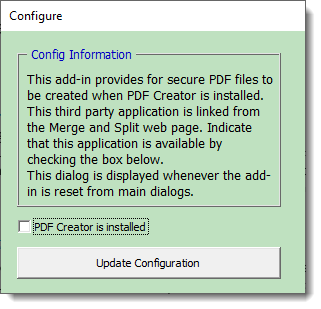
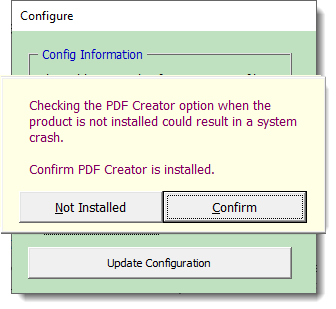
Clicking the button causes the add-in to check whether Outlook is configured to send messages immediately, by reference to a registry entry. If that entry shows that Outlook is configured to send messages immediately, the user will see the following warning message.

The add-in is capable of changing the registry setting, but must close Outlook (if open) in order for the change to be registered. Some users may prefer to make the change manually from Outlook's options, and so the message provides the option to quit, to facilitate that.
The add-in then checks that the merge document is a 'Letters' merge document associated with an appropriate data source.
The records to be merged are selected from Word's 'Edit Recipient List' option on the Mailings tab of the Word ribbon.
The add-in is able to merge to the body of an e-mail message, though it should be borne in mind that Word document and html e-mail formats are not entirely compatible so may result in formatting issues. This however is the default setting of the add-in and produces the following dialog:
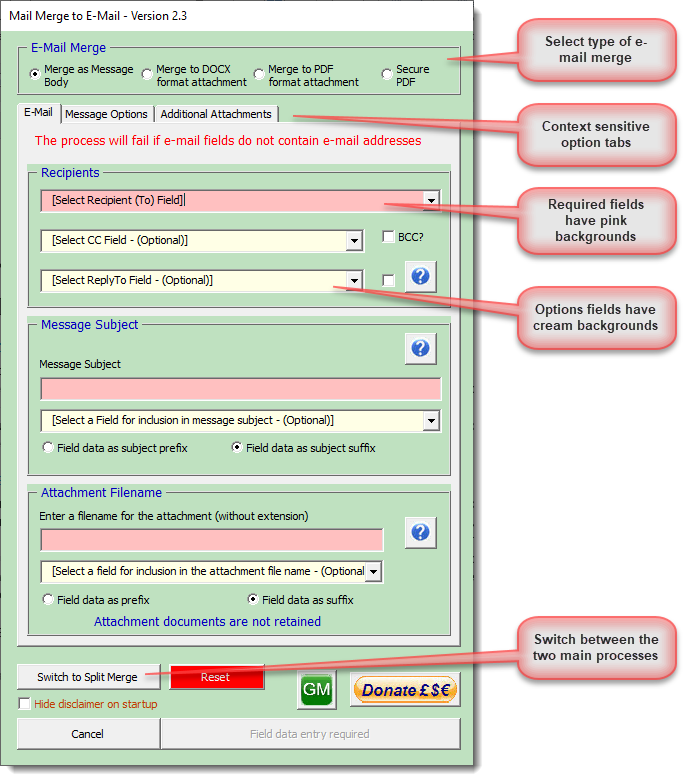
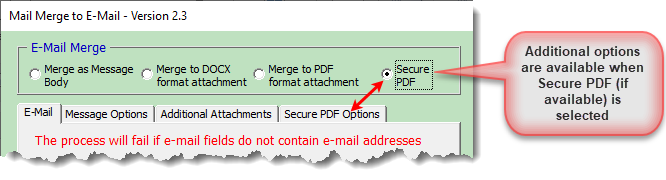
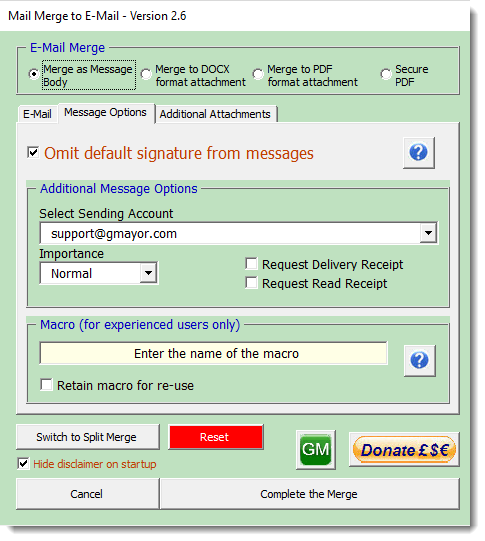
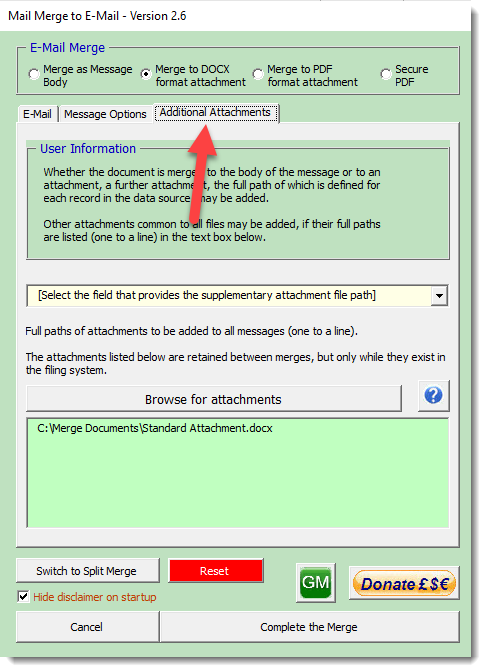
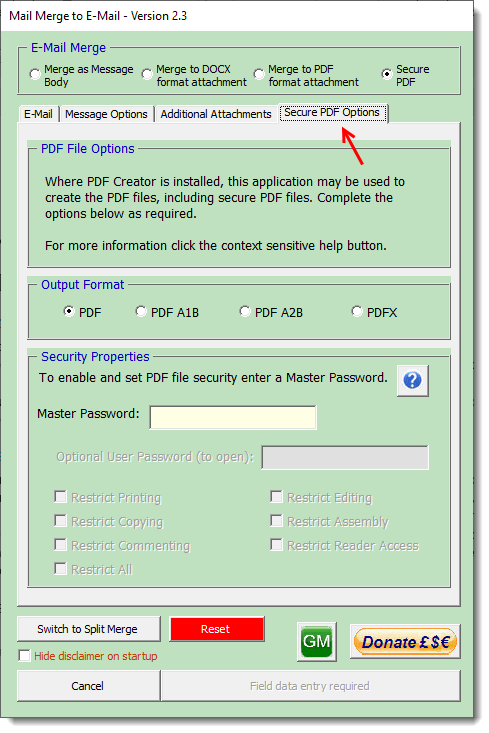
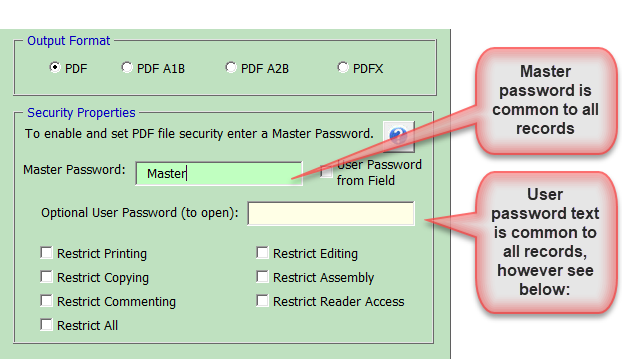
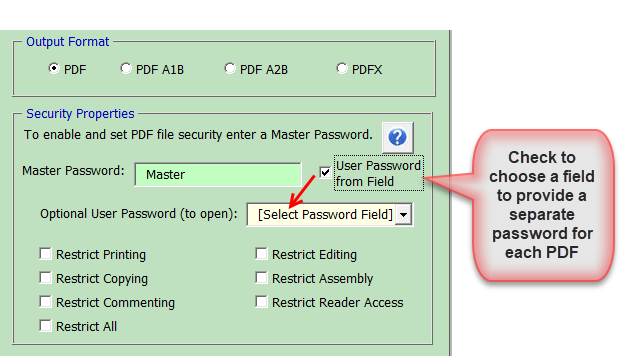
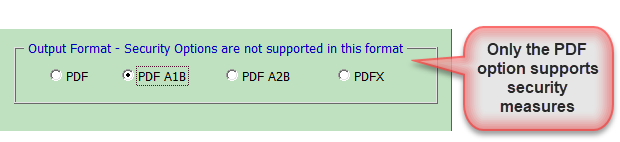
The dialog reads the field names from the data source into the various combo boxes. The required fields are coloured pink, and the optional fields are coloured cream. All turn green when suitable values are selected or entered, and the OK button only becomes available when the mandatory fields are competed..
When selecting fields that relate to e-mail addresses, it is essential that those fields actually contain e-mail addresses or chaos may ensue, when the merge action is completed.
Merge as attachments
When the attachment options is selected, the Message Options' dialog expands to display additional fields
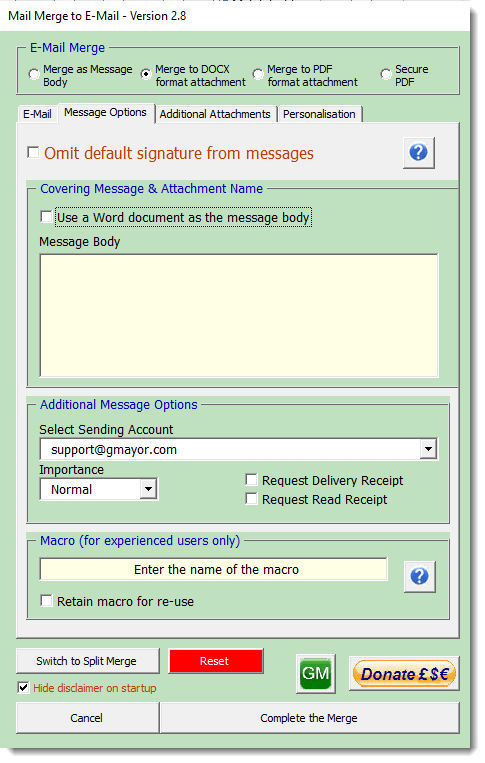
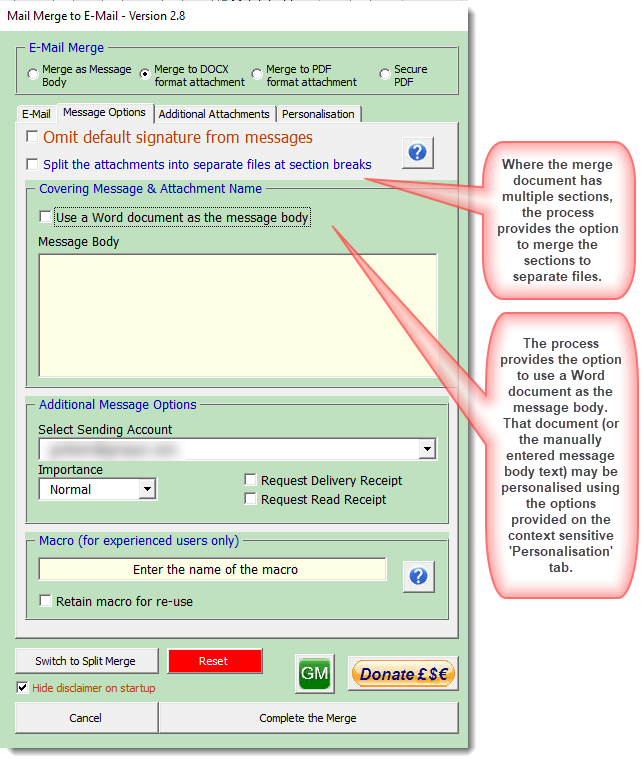
The add-in provides the user the option to include the values from up to six fields in the data source to be used in the covering message (whether the message is entered manually as below, or from a Word document. When such fields are selected, as shown in the following illustrations, the values from the field(s) may be included in the merged documents by inserting the text [DATAn] as shown. (The insertion is not case sensitive but must have the square brackets).
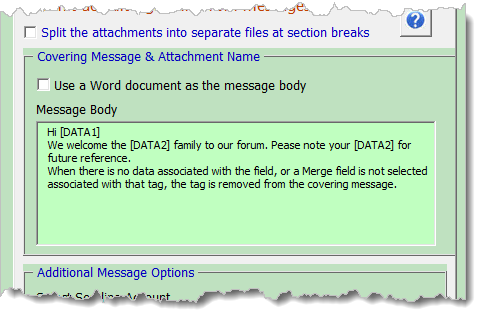
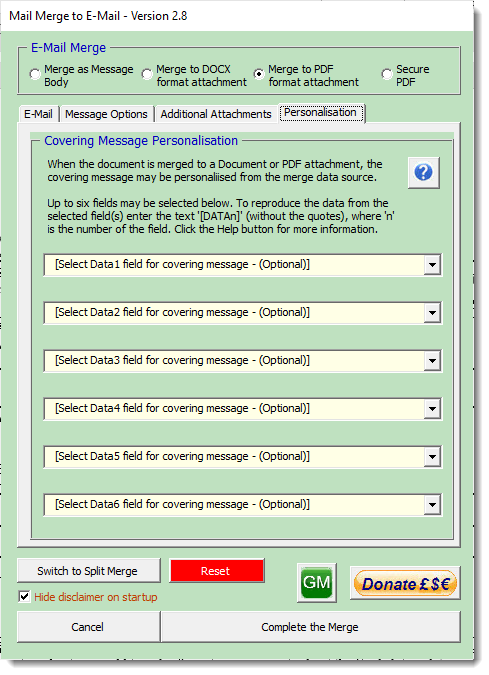
Reset Buttons
The 'Reset All' button in the add-in's group on 'Mailings' tab clears all the registry settings associated with the add-in. The 'Reset' buttons on the user forms clears the registry settings associated with the form.
Macro Option
The dialog also provides for the running of a macro. The macro must refer to the document i.e.
Sub MacroName(oDoc as Document)
With oDoc
'do stuff to oDoc
End With
End Sub
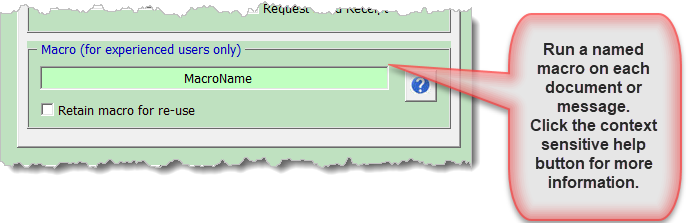
The Macro options is intended for experienced users only. Macro support is not provided.
Clicking 'Complete the Merge' sends the messages associated with the records selected for the merge document directly to Outlook Outbox.
Help is provided by context sensitive buttons on various parts of the dialog.
Additional Attachments
The add-in also provides for the inclusion of attachments with the messages, additional to the attachment created when merged to an attachment from a separate tabbed page. The attachment may be provided from a field in the data source that holds the full paths to the attachments, and/or attachments common to all messages may be listed in the text box, each separated by a paragraph break.
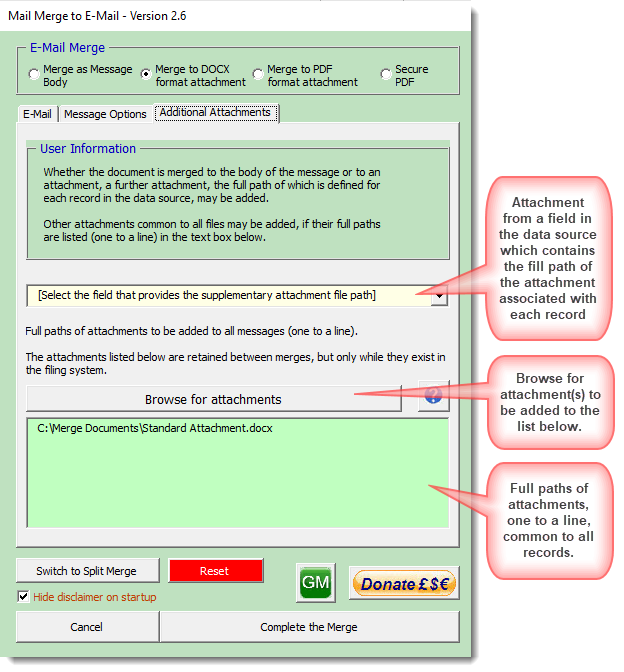
Secure PDF attachments
Security options are only available if the third party application PDF Creator is installed
When PDF Creator is available, the secure PDF option becomes available:
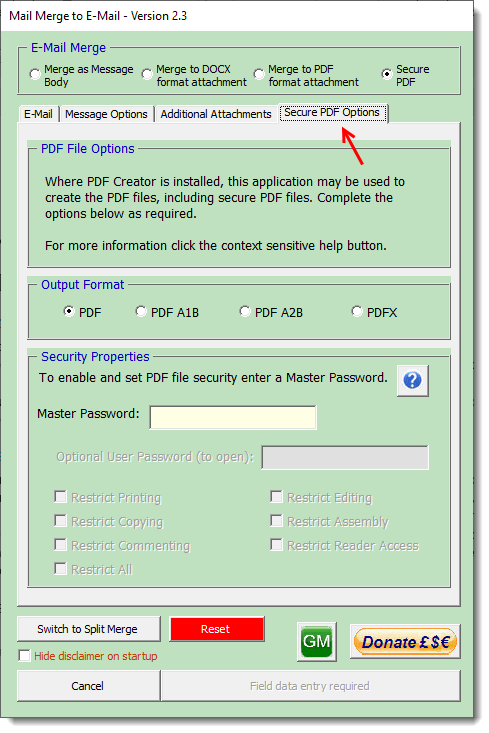
Split the merge to separate documents or PDF files
There are several add-ins available from this site to merge to individual documents, each of which has a different range of strengths and weaknesses. The process developed to merge to document attachments and featured in the description above, lends itself readily to producing documents that are not attached to messages then discarded, but to be saved as separate documents or PDF files. The requirements are not quite the same, and so while the core code is similar for both applications, I have kept them separate from one another (and switchable between them from the main dialogs).
Both dialogs store the information from the last used merge document and its data source independently from one another. If in either case that last document is to be remerged, the settings used previously are re-presented for use.Security options are only available if the third party application ation PDF Creator is installed
The process opens with the main dialog. As before, required fields have pink backgrounds, optional fields have cream backgrounds. Context sensitive help is provided throughout and the process is extensively error trapped.apped.

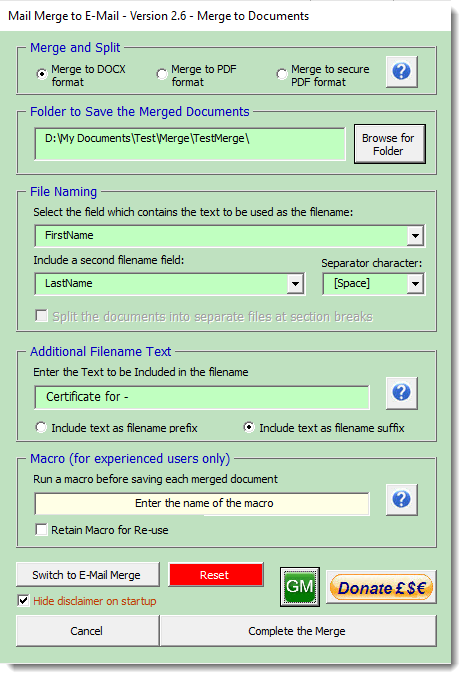
The options for PDF are the same as for DOCX format shown above.
Secure PDF provides a range of additional options:
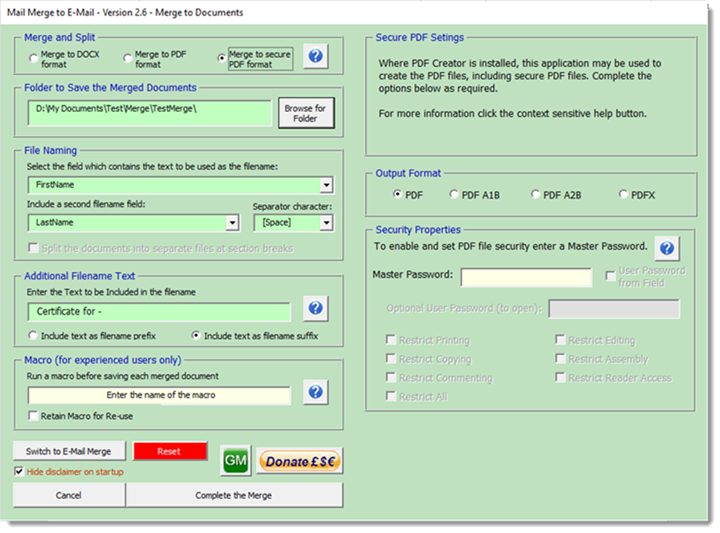
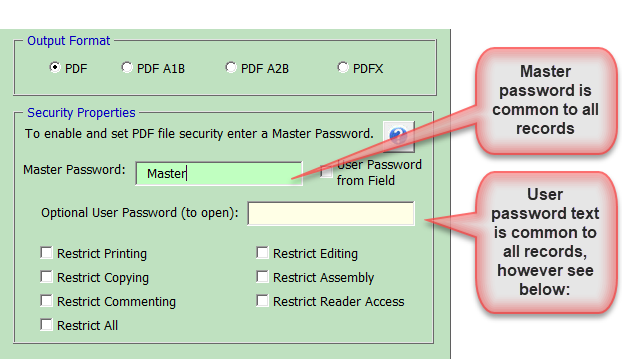
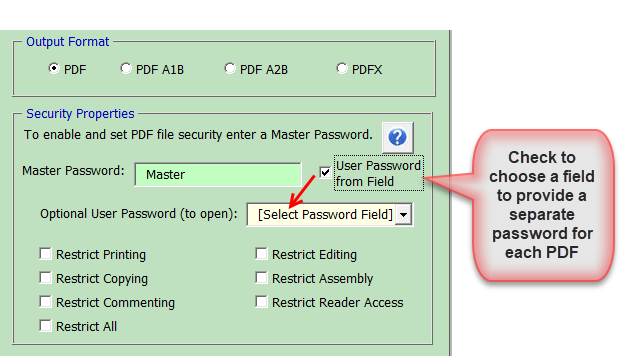
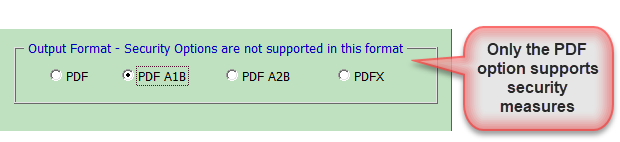
All settings are retained between merges
(separately for the two dialogs), provided the same merge
document and data source are used next time. When a different
document is merged, the settings for that merge are reset.
The dialogs also feature reset buttons which
clear ALL the registry settings associated with the add-in (see
below).
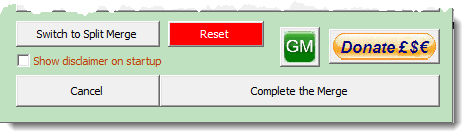
 - Click here to download the
add-in
- Click here to download the
add-in
Mail Merge to E-Mail
There are several mail merge add-ins on this web site, this one was produced as an aid to merging to e-mail from Word to Outlook.
The add-in also includes the ability to merge to documents and PDF format files including protected PDF format files (using third party PDF Creator software).
Illustrations may not be from the latest version of the add-in.