Graham Mayor
... helping to ease the lives of Microsoft Word users.
 |
 |
 |
Many people access the material from this web site daily. Most just take what they want and run. That's OK, provided they are not selling on the material as their own; however if your productivity gains from the material you have used, a donation from the money you have saved would help to ensure the continued availability of this resource. Click the appropriate button above to access PayPal.
Mail Merge Multiple Documents from the same Excel Worksheet
Sometimes business users need to send bundles of documents to clients, either as printed documents or by e-mail, with those documents sharing information. The add-in featured on this page facilitates the merging from pre-prepared documents containing merge fields that relate to a common Excel data source.
The documents may be merged to Word document or PDF format, either to separate files for each record or to e-mail.
Where PDF Creator (version 2.5) is available PDF files created by the add-in may have PDF security options applied.
The add-in places a 'Multi Document Merge' group on the mailings
tab of the ribbon with two buttons, when saved in the Word startup
folder (with Word closed). If you have not changed the preferred
startup folder it can be located (in English language versions of
Windows) by typing
%appdata%\Microsoft\Word\Startup
in the Windows File Explorer Address bar and pressing Enter.
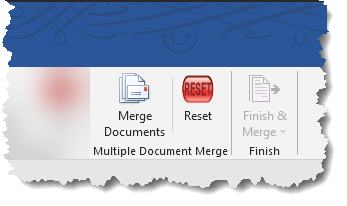
The Merge Documents button does exactly what it says, and wikll do so whether or not there is a document currently open.
The add-in retains the last used settings for re-use. The Reset button clears all those settings from the registry and should be used before removing the template from the Word startup folder when the add-in is no longer required.
Running the merge
On first use (and again after selecting 'Reset') the user is presented with a request to confirm whether PDF Creator is installed.
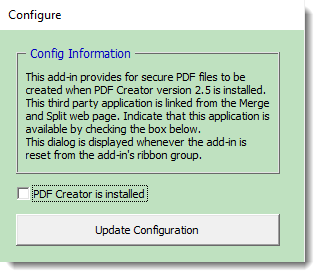
DO NOT check the checkbox if PDF Creator is not installed!
Following the standard disclaimer:
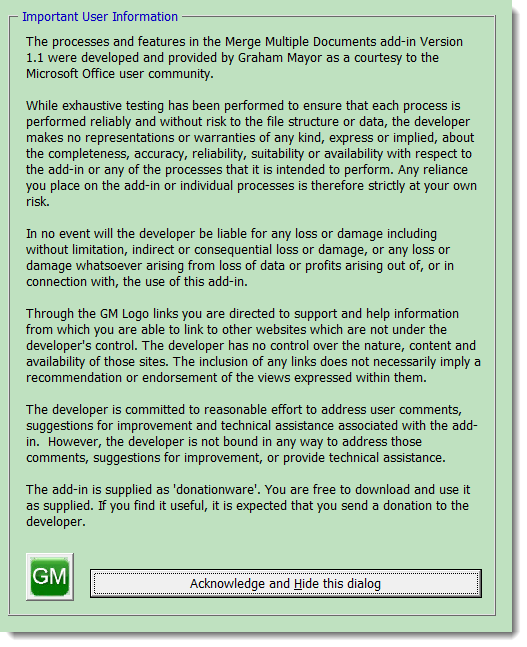
The main dialog appears:
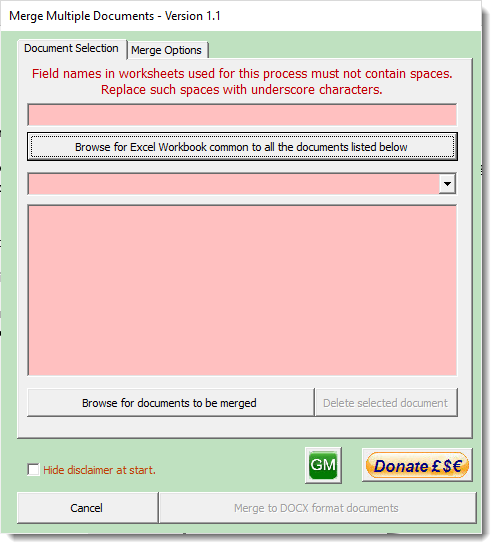
Complete all the fields and then select the Merge Options tab.
Note that mandatory fields are coloured pink, optional fields are coloured cream, and completed fields are coloured green.
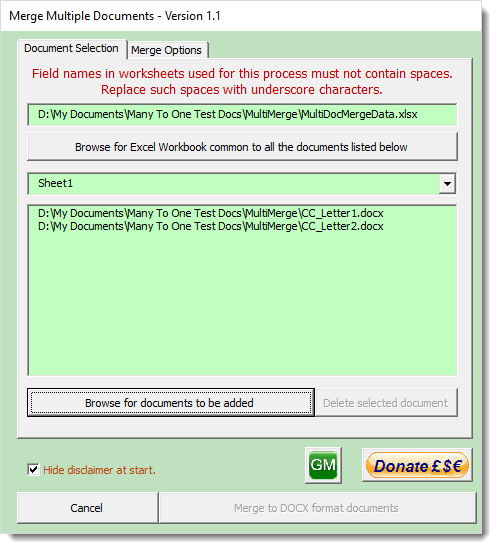
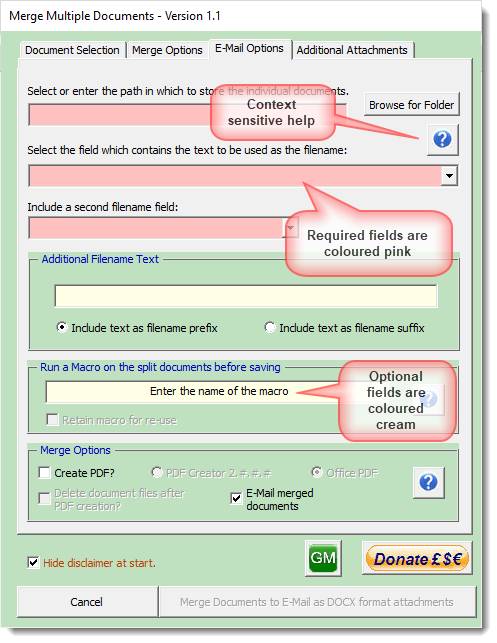
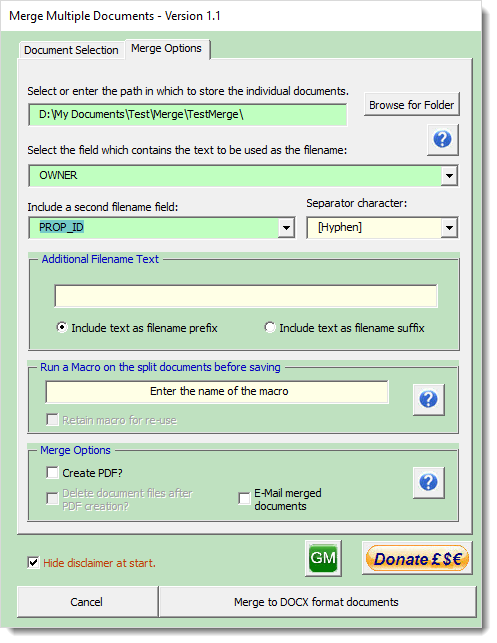
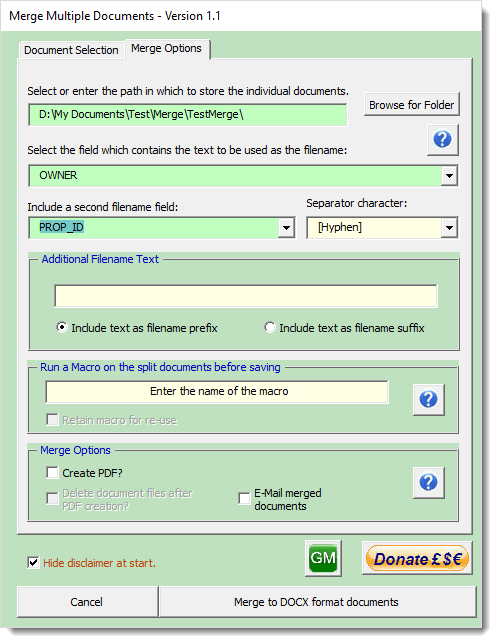
If the E-Mail merged documents check box is checked, additional tabs are placed on the dialog,
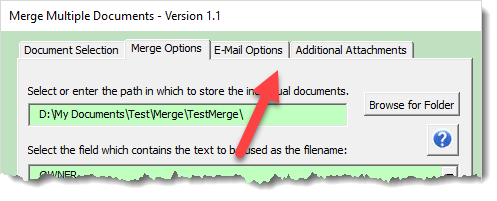
E-Mail Options
When selected E-Mails are created for each record in the data source. The documents selected on the Document Selection tab are populated with the appropriate data and merged as DOCX or PDF format files as attachments to the message.
Note this application is not a Word mail merge application. ALL the records in the worksheet are processed.
The message body text can be entered in the dialog shown below and may be personalised by entering place markers in the text that correspond to the fields configured on the right side of the dialog. The place markers should be in the format ##Fieldn## where 'n' is a number between 1 and 4.
Fields that are not configured are deleted during the merge process.
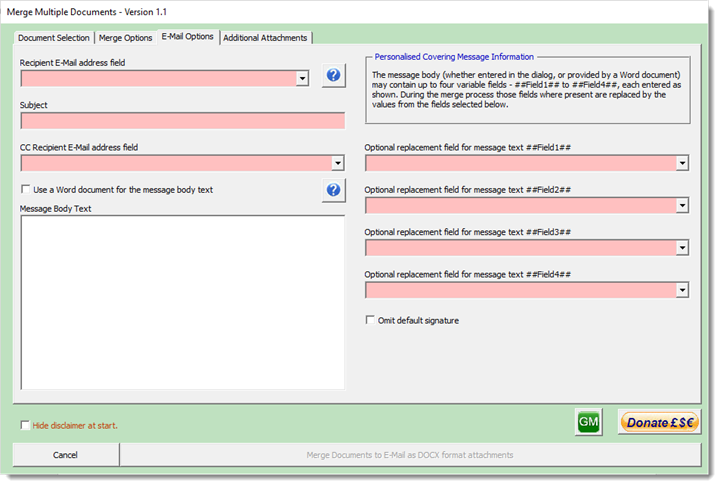
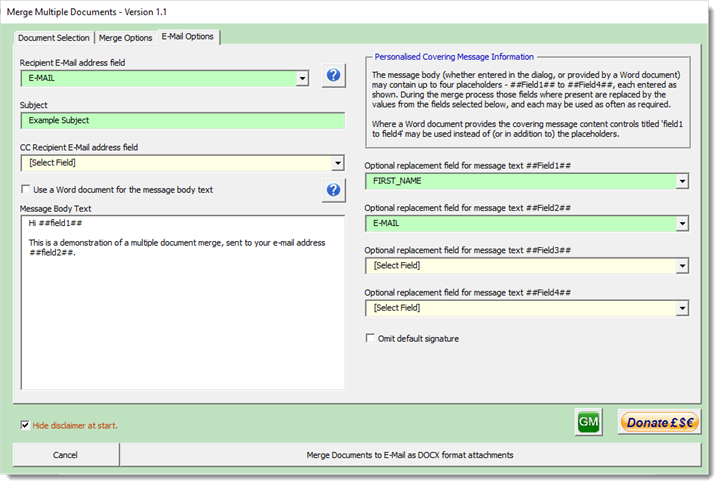
The message body may alternatively be provided by a Word document by checking the checkbox indicated below and completing the dialog to select the document to use. Note that this document may also be personalised wither by using the same place markers as shown above, or by using rich text content controls titled 'Fieldn' where again 'n' is a number between 1 & 4 (or both). In all cases the same place markers or content controls can be repeated as often as required in the document.
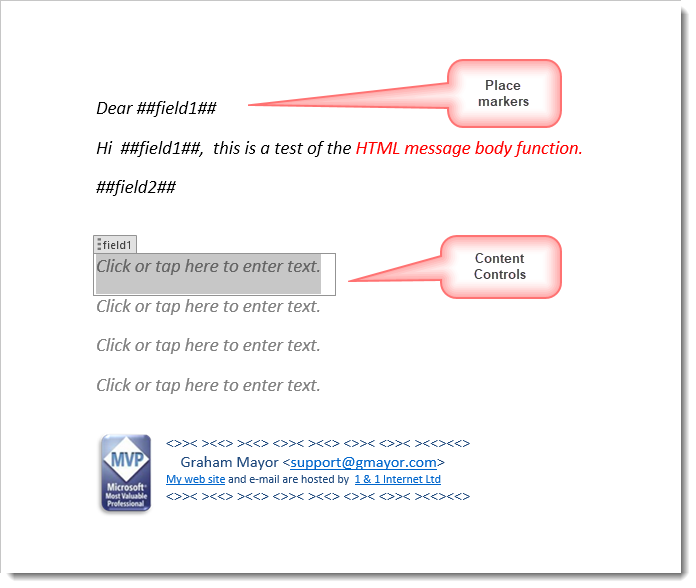
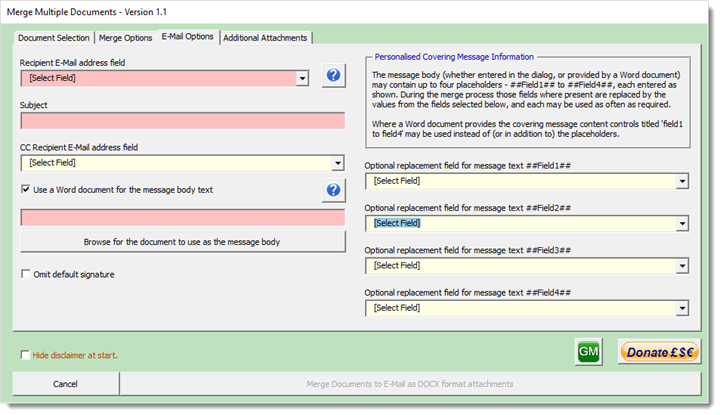
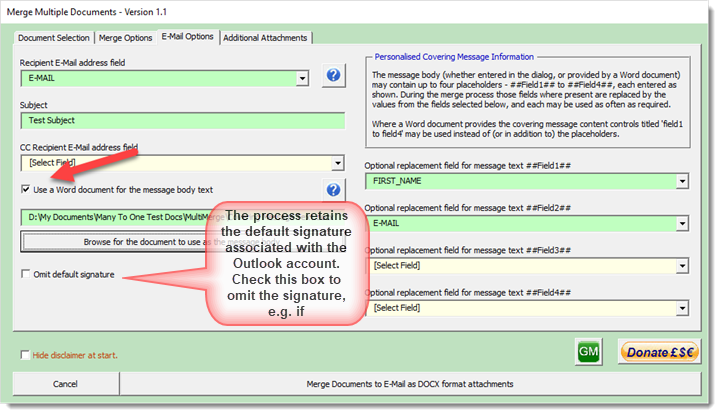
When merged the placemarkers and/or content controls are replaced with the appropriate data
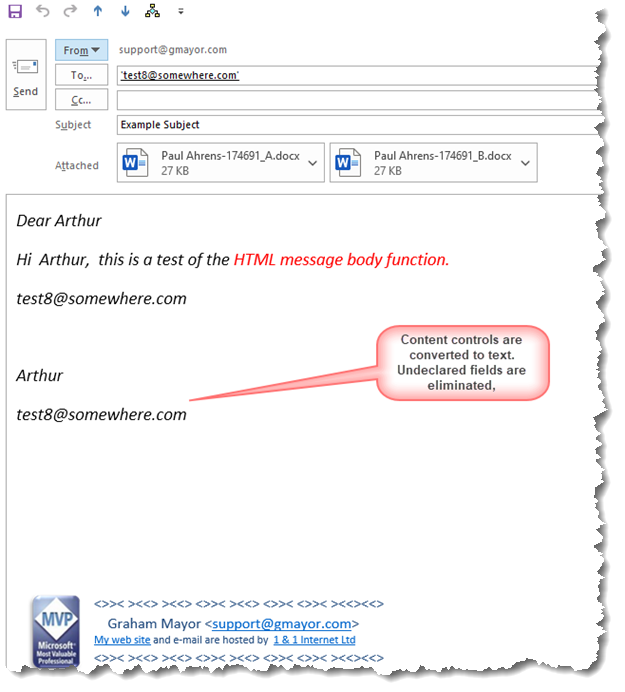
During the merge process the various
merge documents are used as templates to create documents in
which the merge fields are converted to Content Controls with
the same titles as the merge field names, to receive the data.
Note that column titles in the data source must not have spaces,
or the conversion process cannot work reliably.
As the merge fields are used solely as place markers any
formatting switches used are removed. If you need to apply post
merge formatting, this can be done using a macro run from the
dialog. See the context sensitive help from the macro group on
the main dialog for further information.
 -
Click here to download the add-in
-
Click here to download the add-in
Multiple Document Merge
Inspired by a question in a Word forum, this page features an add-in to facilitate the merging of several documents with a common data source.
NOT COMPATIBLE with MAC Versions of Word.